- Search for regedit, and then press Enter.
- Open HKEY_CURRENT_USER\SOFTWARE\Microsoft\Windows\CurrentVersion\Explorer\Desktop\NameSpace
- Check if you have several folders under NameSpace.
- If there are several folders, highlight each folder, and then check the name of the Data on the right hand side.
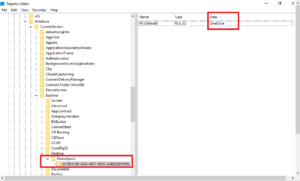
- If you see multiple folders with OneDrive as the Data, right click on it, and then select Delete.
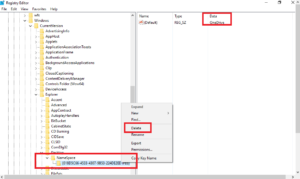
Important: This section, method, or task contains steps that tell you how to modify the registry. However, serious problems might occur if you modify the registry incorrectly. Therefore, make sure that you follow these steps carefully. For added protection, back up the registry before you modify it. Then, you can restore the registry if a problem occurs. For more information about how to back up and restore the registry, refer to the following Microsoft Knowledge Base article.