Windows servers use .pfx/.p12 files to contain the public key file (SSL Certificate) and its unique private key file. The Certificate Authority (CA) provides you with your SSL Certificate (public key file). You use your server to generate the associated private key file where the CSR was created.
You need both the public key and private keys for an SSL certificate to work properly on any system. Windows uses the pkcs#12 (pfx/p12) file to contain these two keys and another of intermediate certificates along the chain of trust; therefore, if you need to transfer your SSL certificate from one Windows system to another that uses PFX files or store it someplace for safe keeping you need to create a pkcs#12 (pfx/p12) backup.
To backup, export an SSL certificate with its private key and intermediates perform the following steps.
Step 1: Create an MMC Snap-in for Managing Certificates on the first Windows system where the SSL certificate is installed.
- Start > run > MMC.
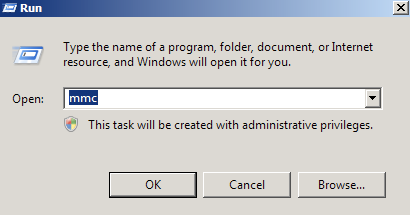
- Go into the Console Tab > File > Add/Remove Snap-in.
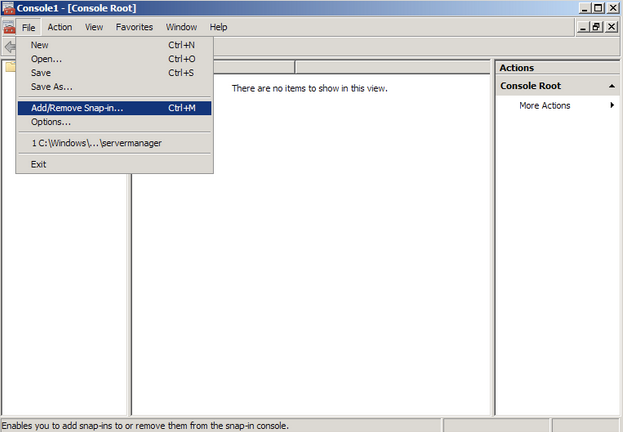
- Click on Add > Click on Certificates and click on Add.
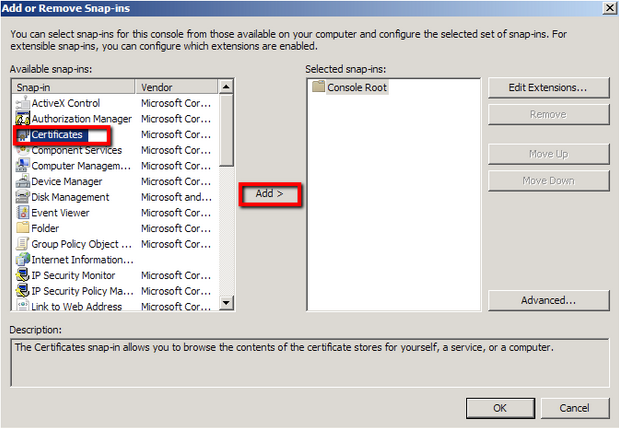
- Choose Computer Account > Next.
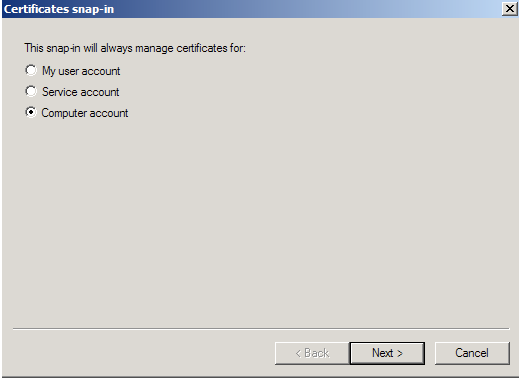
- Choose Local Computer > Finish.
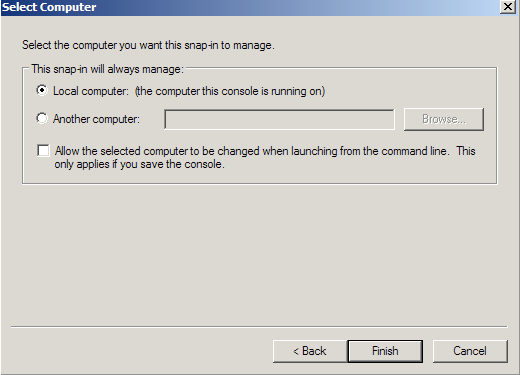
- Close the Add Standalone Snap-in window.
- Click on OK at the Add/Remove Snap-in window.
Step 2: Export/Backup certificate to .pfx file:
- In MMC Double click on Certificates (Local Computer) in the center window.
- Double click on the Personal folder, and then on Certificates.
- Right Click on the Certificate you would like to backup and choose > ALL TASKS > Export
- Follow the Certificate Export Wizard to backup your certificate to a .pfx file.
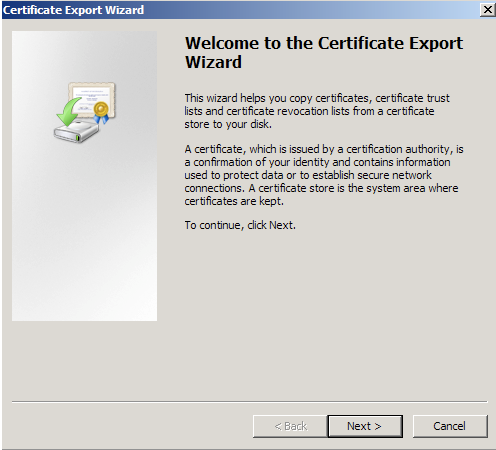
- Choose to ‘Yes, export the private key‘
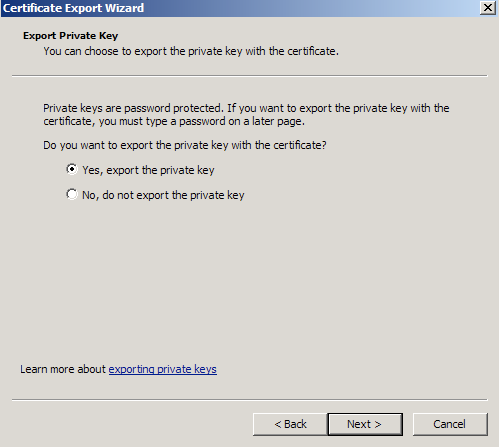
- Choose to “Include all certificates in certificate path if possible.” (do NOT select the delete Private Key option)
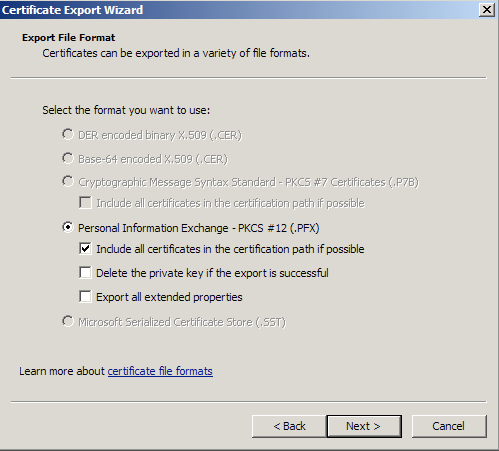
- Enter a password you will remember.
- Choose to save file on a set location.
- Click Finish.
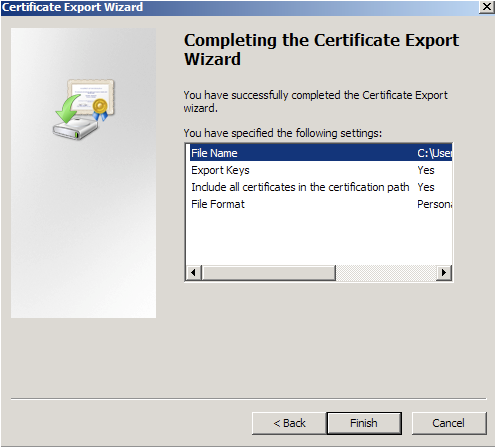
- You will receive a message > “The export was successful.” > Click OK.The .pfx file backup is now saved in the location you selected and is ready to be moved or stored for your safe keeping.
If you are unable to use these instructions for your server, Acmetek recommends that you contact either the vendor of your software or an organization that supports it.
Microsoft Support