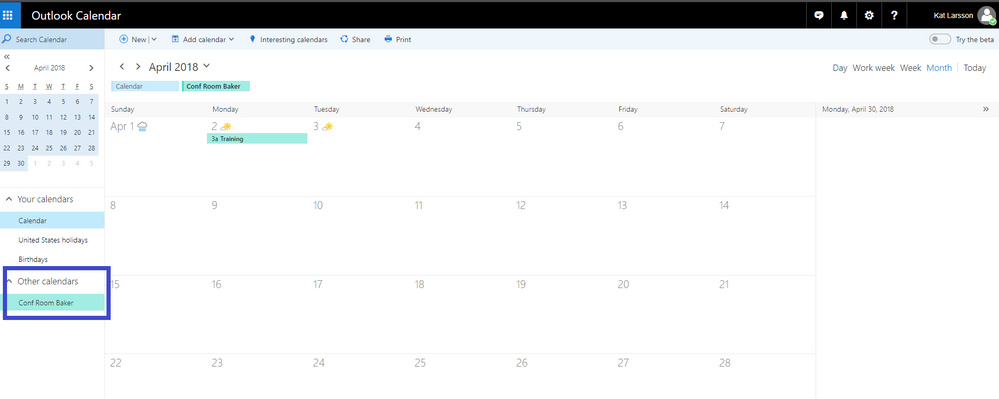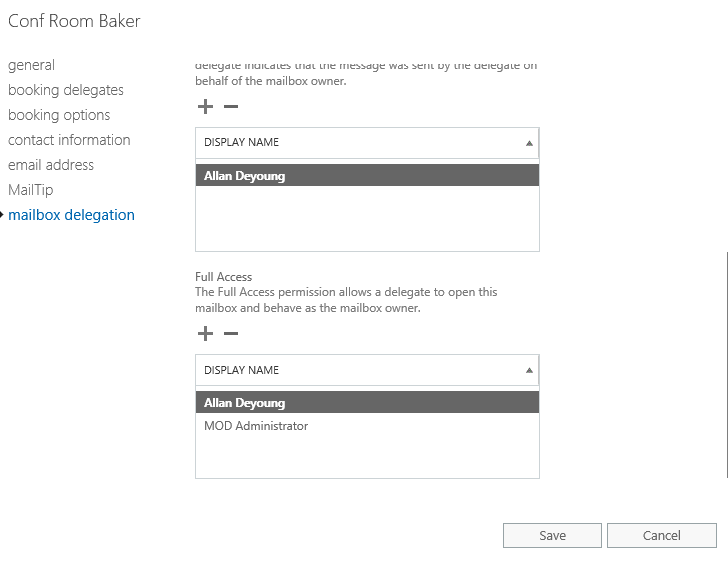You maybe sharing meeting rooms with your partners and they can use your room when it is not used. The following steps shows you how to share the room with people outside your company:
Preparation Steps (done by administrator)
1. Add delegate access to people managing the room in your company
From Admin Center > Resources > Rooms & equipment, locate the room you would like to manage and edit Delegates to add the person in your company to share the room’s calendar.

2. Edit exchange settings for the room and give the person a Full Access rights to the room
Sharing Room’s calendar (done by the room delegate)
1. From the delegate’s account, switch to the room’s account
Logon with delegate’s account, navigate to the outlook calendar, then open the account (click the profile picture on the upper right corner). Click on “open another mailbox” option.
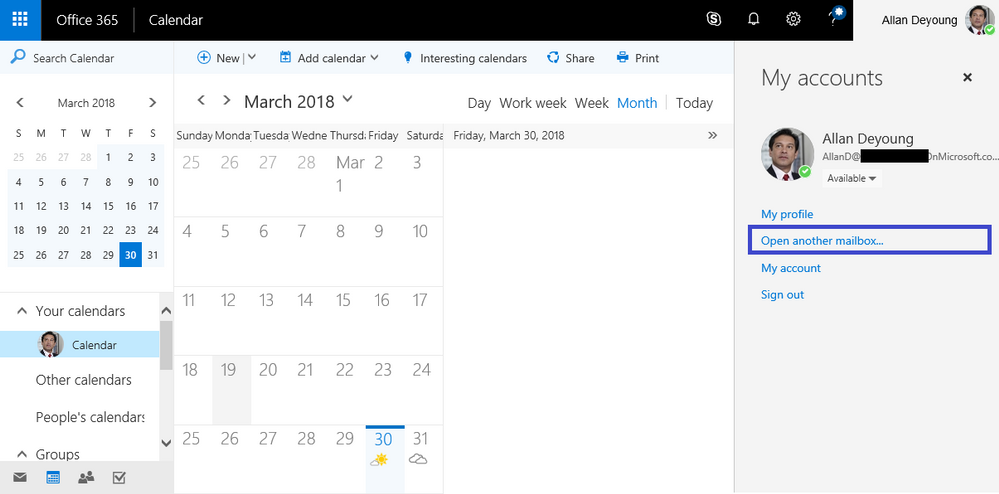
2. Search and select the room’s account which has been delegated to
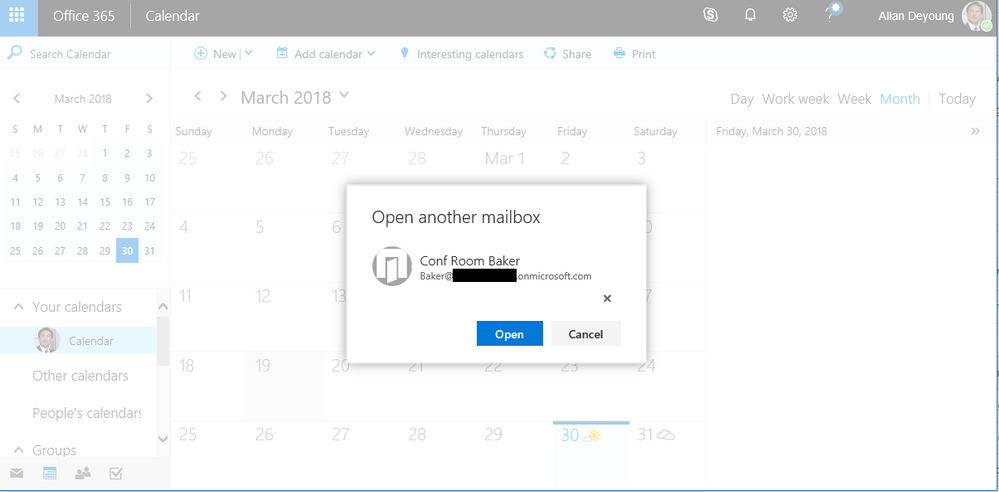
3. Navigate to the calendar and click Share
Enter the email address of the person to share (note: only Microsoft’s email account including Office 365, outlook.com) and select the share option

Viewing shared room’s calendar
1. The external user will receive an email invitation to view the calendar. Click accept and share calendar.
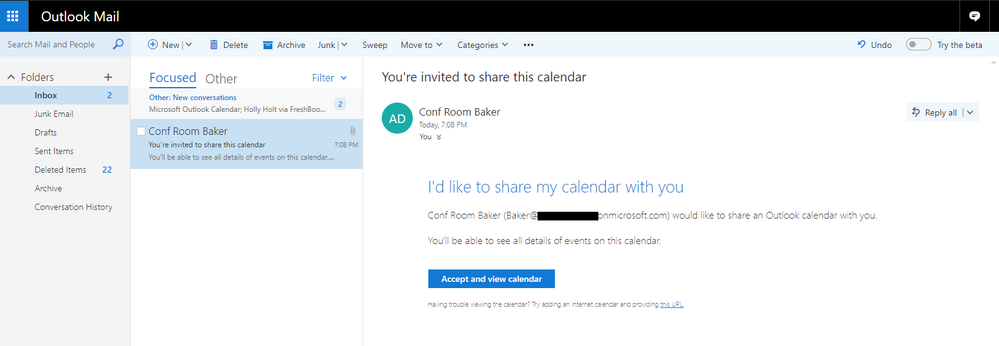
2. Navigate to the calendar view to see the room’s availability