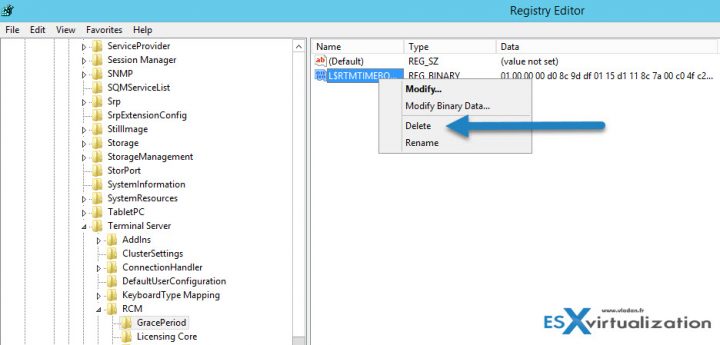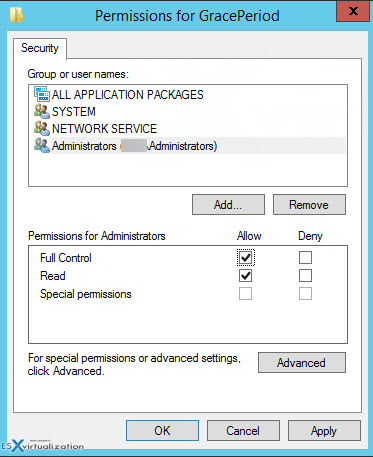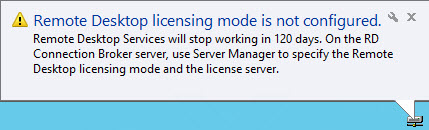How To Reset 120 Day Grace Period on 2012 R2 Server RDS – The Steps
Step 1: Connect to your RDS Server as an admin and open regedit.
Navigate to the following key:
The solution is to delete the REG_BINARY in:
HKEY_LOCAL_MACHINE\SYSTEM\CurrentControlSet\Control\Terminal Server\RCM\GracePeriod
It’s called a “TimeBomb” … -:)
Note: You must first take an ownership and give admins the full rights.
Like this:
Go to menu Edit > Permissions
Once you delete the Registry key you must reboot the host. Some users have reported that when not rebooting the host you will see the message changing, but no connections are possible.
Update: Well, in fact, you can just restart the Service “Remote Desktop Services” which will momentarily disconnect all the active sessions and then after a minute or so you can reconnect to the sessions.
You should see the message changing at the taskbar area….
Note that you have also a possibility to check how many days its left… Go to the command prompt and enter this command (not tested).
wmic /namespace:\\root\CIMV2\TerminalServices PATH Win32_TerminalServiceSetting WHERE (__CLASS !=””) CALL GetGracePeriodDays
Apparently, you can delete this key every time it expires ….. indefinitely. Wow. That’s good to know too.
This is it my friends. Today’s tip for home labs.