Schedule reboot with Scheduled Tasks
If you have an interest in automatizing the reboot sequence, you can do so by creating a scheduled task. If you are not familiar with it, here’s how to schedule reboot on Windows Server via the Scheduled Tasks utility:
- Open Scheduled Tasks from the Start menu.
- Select Add a New Scheduled Task and click Next.
- On the Program selection screen, navigate to C:\WINDOWS\System32\shutdown.exe.
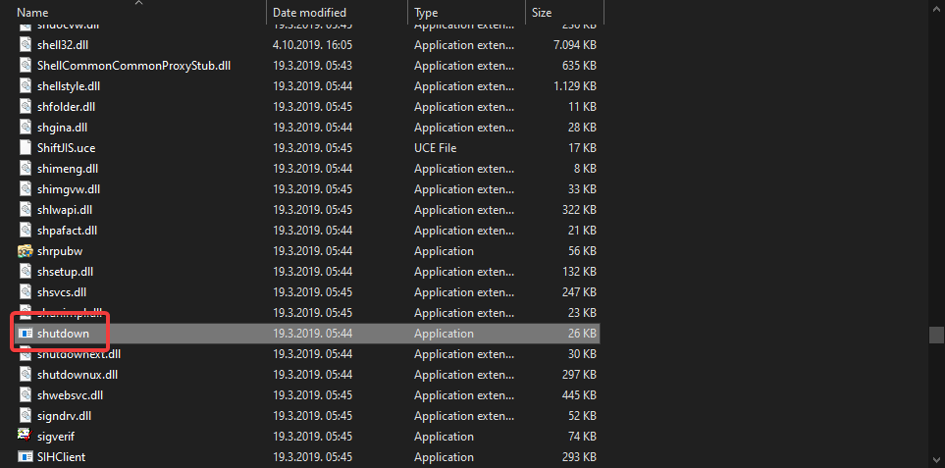
- Select shutdown.exe and name the task shutdown.
- Choose the shutdown frequency.
- Select the time and day when the scheduled reboot will occur.
- Enter your administrative credentials and confirm.
- Now, check the Open Advanced options when I click Finish box and click Finish.
- Finally, when a new window appears, copy-paste the following command and replace the default one:
C:\WINDOWS\system32\shutdown.exe -r -t 0 - Select Apply and you are good to go.
- Later, you can check when the last time Windows Server reboot occurred with one of the first two steps.